Setting up Google Ads conversion tracking on your Shopify store involves a few steps. This tracking helps you measure the effectiveness of your Google Ads campaigns by monitoring specific actions that users take on your website. Here’s how you can set it up:
Create a Google Ads Conversion Action:
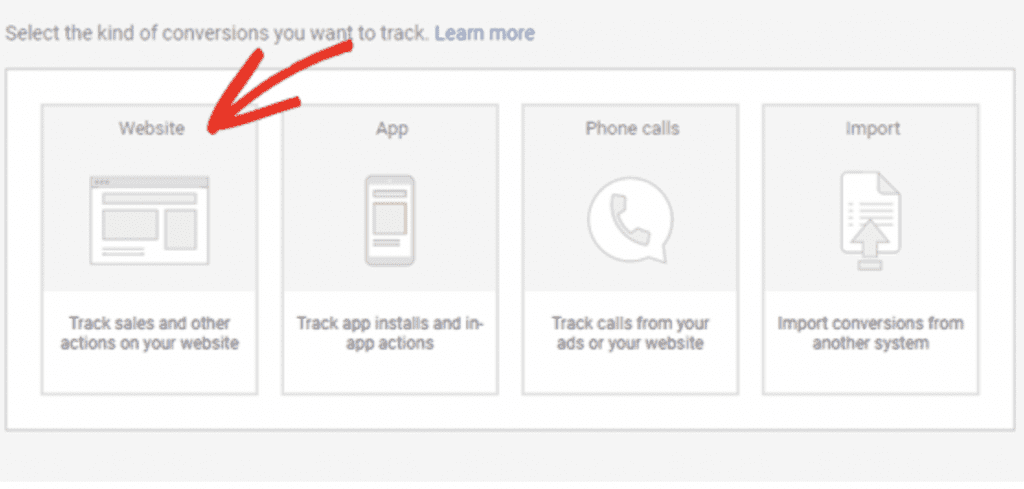
- Log in to your Google Ads account.
- Go to “Tools & Settings” (wrench icon) > “Measurement” > “Conversions.”
- Click the “+ Conversion” button to create a new conversion action.
- Choose the type of conversion that best suits your goal. For an online store, “Purchase” is commonly used. Give it a name, value, and select other settings as needed.
Click “Create and Continue.”
Install Google Ads Conversion Tracking Code:
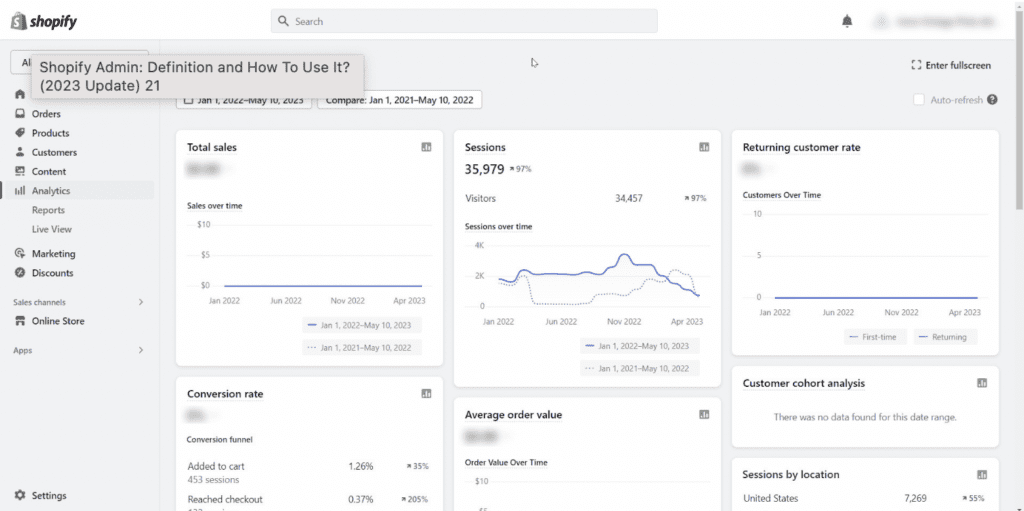
- After creating the conversion action, you’ll be provided with a tracking code (conversion snippet). This code needs to be added to the appropriate pages on your Shopify store.
- In your Shopify admin, go to “Online Store” > “Themes.”
- Under the “Actions” dropdown, choose “Edit Code.”
- Locate the
theme.liquidorcheckout.liquidfile. The exact location depends on your Shopify theme. - Paste the Google Ads conversion tracking code snippet just before the closing
</head>tag in the selected file. - Save the changes.
Test the Tracking:
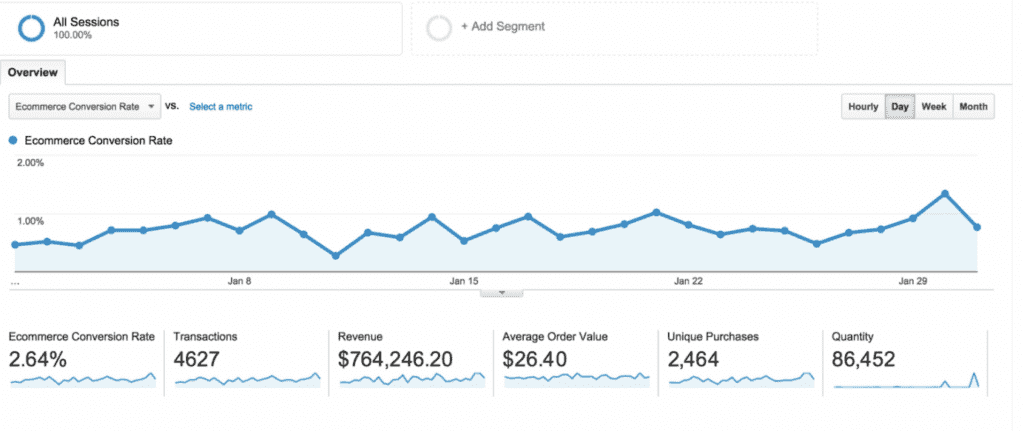
- After adding the code, it’s a good practice to test whether the tracking is working correctly.
- Make a test purchase on your store using a test credit card or payment method.
- Wait a few hours for the data to show up in your Google Ads account.
Verify Setup:
- Go back to your Google Ads account.
- Navigate to the “Conversions” section.
- Look for the conversion action you set up earlier. It should show a “Recording Conversions” status or a count if there have been any conversions.
Optimize Your Campaigns:
- Now that your conversion tracking is set up, you can use the data to optimize your Google Ads campaigns.
- Monitor the performance of different campaigns, ad groups, and keywords to see which ones are driving the most conversions.
- Adjust your bidding strategy, ad messaging, and targeting based on the conversion data to improve your ROI.
Manage your ad Campaigns:
- Log in to your adsonik account.
- Connect your google ads account together with facebook, Linkedin, Twitter.
- Manage all your ads from one platform.
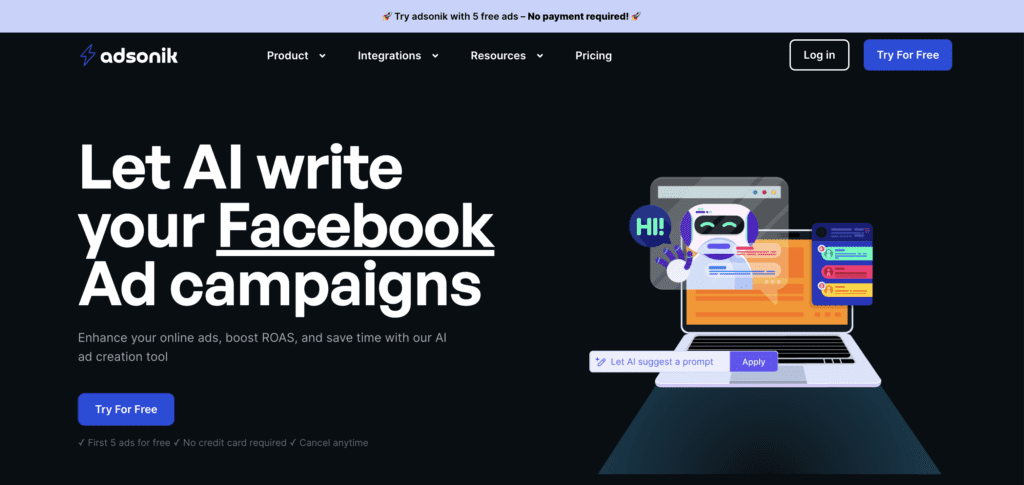
Remember that it might take a little time for the data to show up in your Google Ads account, so be patient. If you encounter any issues, you can refer to Google’s support documentation or reach out to their support team for assistance.
